LaTeX basics
06 Feb 2024This is a collection of how to format simple things in LaTeX, mostly stuff that a novice may miss. It's to be used mostly as a simple guide or reference, especially when getting started.
Contents:
- Basic formatting
- Images
- Captions, labels, and references
- Citing sources
- Quotes
- Lists
- Accents
- Paragraphs and newlines
- Unbreakable space
- Listings
- Math
- Special characters
Basic formatting
Example:
\textit{italic}
\emph{emphasized}
\textbf{bold}
\texttt{monospace}
\underline{underlined}
Result
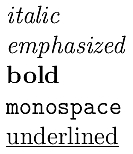
Note that emphasized and italic are often the same, but there can be differences.
Images
Use the following snippet to insert images
\begin{figure}
\centering
\includegraphics{path/to/figure.jpg}
\caption{Description of the image}
\label{fig:unique-name}
\end{figure}
Captions, labels, and references
Note the use of \caption and \label in the previous snippet.
Remember this:
- The caption is the description that appears under (or above) an image.
- The label is an unique id that can be used to reference that image with
\ref.
Labels can also be given to code listings, sections, subsections, tables, and so on.
Example:
\section{Lorem ipsum}\label{sec:lorem-ipsum}
As seen in Figure~\ref{fig:figure-x} and as described
in Section~\ref{sec:lorem-ipsum}.
Some rules on how to reference things
- Always specify what you are referencing (Figure, Section, Equation, etc.) and use a capital letter.
- Always use an unbreakable space before using
\ref.
Citing sources
The rules are similar to the previous section:
- You use
\citeand not\ref. - Always use an unbreakable space before using
\cite. - You do not need to specify that it is a citation.
If you have a bib file like this
@article{article-id,
title = {Article title},
author = {John Smith},
year = {2013},
}
Then you can cite it like
\cite{article-id}
Quotes
LaTeX uses ` for opening quotes and ' for closing quotes.
For example:
% For single quotes
`text here'
% For double quotes
``text here''
% Do NOT do
'wrong single quotes'
"wrong double quotes"
The result is:
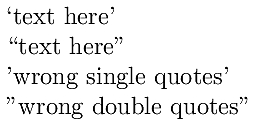
Note: you can use 'text' and "text" inside listings, but remember
to set upquotes. See later section.
Lists
Choose between numbered and non-numbered lists.
% Non-numbered lists
\begin{itemize}
\item Item 1
\item Item 2
\item Item 3
\end{itemize}
% Numbered lists
\begin{enumerate}
\item Item 1
\item Item 2
\item Item 3
\end{enumerate}
Do not use - or * to mark lists.
Accents
If the document is in UTF-8, use directly the normal accents, e.g., È, é
and so on.
Otherwise use \ followed by the mark and the letter. Examples:
\`e \.e \~e
\'e \"e \=e
Result:

Paragraphs and newlines
Use a double newline to introduce a new paragraph. The new paragraph is often
indented.
Use \\ to force a newline inside a paragraph.
Note that a single newline behaves the same as a space.
This is the first paragraph.
This is the second paragraph, which also
has \\ a forced newline.
Unbreakable space
The character ~ is an unbreakable space. This means that a~b appears the
same as a b, but the two won't break over different lines.
You have to use ~ in some cases to prevent ugly results, such as
- After an abbreviation, e.g.,
Prof.~John Smith. - Before a citation
as highlighted in~\cite{cit-id}. - Before a reference
as in Figure~\ref{fig:id}.
Listings
Listings are used to show code. You have to use the listings package and
the lstlisting environment.
A simple example, which also enables the correct quotes to use
\usepackage[T1]{fontenc}
\usepackage{listings}
\lstset{
upquote=true, % fix quotes
showstringspaces=false, % show ' ' for spaces in strings
}
\begin{document}
\begin{lstlisting}[language=Python]
print('Hello World')
\end{lstlisting}
\end{document}
Result:

You can use caption and label as parameters in the square brackets.
Math
To insert math you have to go into math mode. This can be done in various ways:
- Use
$ ... $or\( ... \)for inline math. - Use
$$ ... $$or\[ ... \]for display math (whole paragraph). - Use the
equationenvironment for an equation. - Use the
alignenvironment to insert align points (&) and multi-line math (with\\).
The environments are numbered, and their variants with * are not (equation*,
align*).
Once in math mode, you can do a lot of things. Check here for a complete list of symbols available.
Special characters
Here how to insert some tricky characters.
| Character | Command |
|---|---|
~ (low) | $\sim$ or \texttildelow |
~ (high) | \~{}$ or \textasciitilde |
_ | \_ or \textunderscore |
{ | \{ |
} | \} |
\ | \textbackslash |